2 Console Commands
Using your terminal to communicate with Git is a powerful way to understand how your local R project interacts with your remote GitHub repository. The command-line interface allows you to execute Git commands quickly, troubleshoot issues, and get a clear view of your repository’s status without relying on graphical interfaces that may not tell you important details.
Here are some common commands:
Stage commits and push changes to Github:
git add <FILENAME>
git commit -m”<INSERT MESSAGE>”
git push
Unstage a commit (same as un-checking a changed file)
- git reset –- <FILENAME>
Remove a previously tracked file
- git rm <FILENAME>
Check the status of files (you can also do this by viewing the status column under the “Git” tab)
git status
git log
Check out what has changed in your files
- git diff
Pull remote changes into local repo
git pull
git pull –-ff-only (fast forward only is often the default and this means that git will only pull files that have no merge conflicts with your local repo)
But oops you have work on your computer & don’t want to overwrite it! Often you will notice when you go to push your changes & you get an error that say something about the main being ahead of the origin (your remote repo). Here’s a helpful explainer for tricky pulls! The take home commands are:
Store changes elsewhere temporarily & then replace them after pull
git stash save
git pull
git stash pop
BUT this won’t work if you are have a conflict with the new files
git reset (reset the git process)
git stash drop
One option: Fetch and merge will send you to a merge conflict editor to manual resolve conflicts. Probably most robust option.
- git pull
Another option: Pull and rebase which is smoother at first, but might get complicated later.
- git pull –-rebase
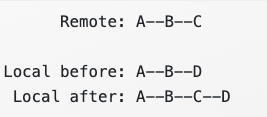
- Use git rebase –-abort if you are experiencing a lot of merge conflicts still!